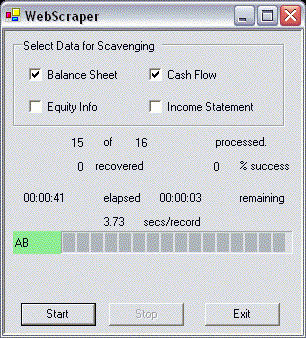
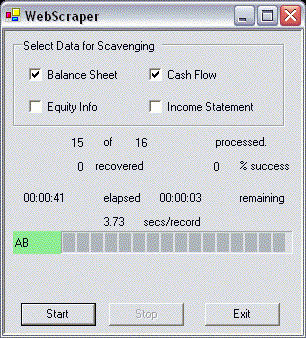
This program will download financial data from Yahoo and place it in an Access database. You may then use this database as a source of data for evaluating and tracking your investments, and screening for new investment candidates. You can use standard Microsoft Office tools to move data between the database, Excel spreadsheets, Word documents, and even PowerPoint presentation should you need to.
The program is designed to run in the background, which allows you to use your computer normally while the scraping process is continuing, and to easily pause the process to do other work on your machine. Even on broadband connections, collection of a full database can take several hours, and this ensures that your machine is usable through the process.
To use the program, you must be online, so that the program can get the web pages. You simply check off which elements of data you wish to collect on the top of the form and then press the Start button. While the system is running, you must leave your mouse inside the form for the collection to continue. If you do need to do something else, the program will pause automatically, and will continue running once you return the mouse to the inside of the form.
When the program is running, it will update the information shown in the lower half of the display to give you an idea of what's going on and how long it will be until it finishes processing the information you have selected.
The first row of data shows you how many records have been processed and how many remain.
The second row shows you the number of records that were successfully recovered, and what percent of the total number of records that was.
The third row shows you how long WebScraper has been running and an estimate of how long it will take to finish scraping the current data.
The fourth row tells you how long it took to get the last record.
The fifth row shows you the ticker symbol of the current record and a progress bar that shows how far along the system is in scraping the current data. The background of the ticker symbol will be red if the scraper could not get any data, and will be green if it succeeded in getting data.
There is a text display immediately above the buttons that shows a scrolling label identifying which type of data is currently being scraped.
The buttons at the bottom allow you to start, pause, and stop the scraping operations and exit the program. The start button will automatically change it's label between "Start" and "Pause" depending on whether or not the scraper is running. Remember, you must leave your mouse inside the form for the scraper to run automatically, or, if you need to do something else, go ahead, the scraper will automatically stop and wait for you to come back.
Once the scraper has completed operation, your CorporateData.mdb database will contain all of the information scraped off the site. Do with it what you will, but remember,.the data is for your personal use only.